Perriwinkle

Supplies HERE
You will need a tube or image of your own.
I have used an image from ©Henri Peter for my tag
New canvas - 600x400-white
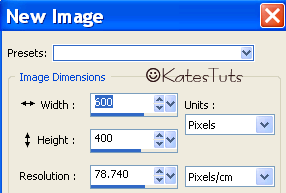
Open up all supplies including the image you will be using.
Choose a colour from you image for your foreground colour,
background nulled, then go to preset shapes rectangle-line style-Dot-width 5
Draw out a rectangle & place it to the left of your canvas. When happy with
position convert to raster layer. Drop shadow-3/3/30/3/black
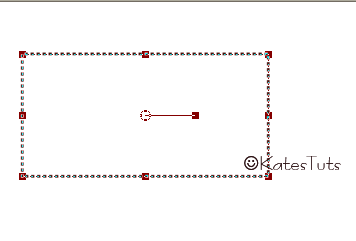
Select your Freehand selection tool & draw around your rectangle, new raster layer,
fill the seletion with a gradient of your choice. When you have done this, move that layer
below the rectangle.

Copy & Paste you image - resize if needed - placing image to the left of
your rectangle.Drop shadow as before.
Choose a colour from your image - foreground- background nulled new raster layer,
using the perriwinkle brush, resized to 325, place your brush on the right side of the rectangle.
Select your font - Multi Ornamenal, size 90-stroke 1.0-ker -25, colour of your choice,
type in your name.Position where you like, convert to raster layer. Drop shadow as before.
Select the 'FriendsGoAround' wordart-new raster layer & place the wordart of your choice.
Add artist copyright - merge all layers (Flatten).Resize 80%. save as a *Png.
This tutorial was written by ©Kate on 16th February 2009.
Any resemblance to any other tutorial is purley coincidental.
You may Link to this tutorial, and/or print for your personal use only.
Please do not copy, rewrite, translate, place it (or Zip files)
anywhere on the web, send via email, or claim it as your own.

Comments
Post a Comment