Pinked Angel

PinkedAngel Supplies - Frame & Font
A tube of choice
A new canvas, white 600x600
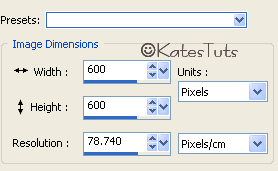
Open the font & minimise for now
Copy & Paste the HeartFlowerFrame from my supplies
as a new layer.
Duplicate the frame - making raster one active - Adjust-Gaussan Blur-20
Effects-Penta.com Filters-Dot & Cross with these settings
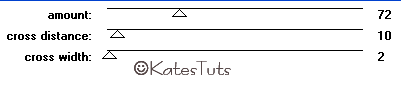
Duplicate the blurred layer, select on of the duplicated layers
Image-Rotate-Free Rotate-12 Left - then selected other blurred layer & do the same but
click 12 Right.
Back to original HeartFlowerFrame Drop Shadow with these settings
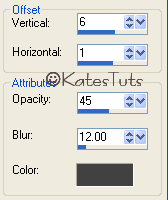
Copy & Paste your tube as the top layer - give it the same drop shadow as before
Next we will do your name - have ChellChromeBold font-size 72 selected in your font tool.
Select a colour from your tube for Foreground Colour & have Background Colour white - click Gradient
with these settings
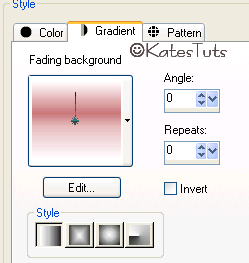
Type out your name in CAPITALS - stretch it out to your liking - convert to raster layer
move the name under the tube - Effects-Inner Bevel with these settings.
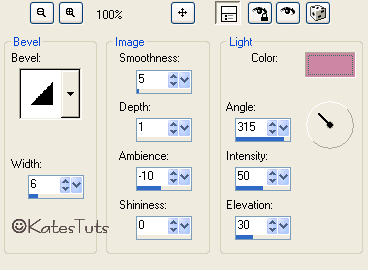
Have the shading a dark
colour from your tube. Give the name the same drop shadow as before
Magic Wand - with these settings

click inside of the white parts of your name

select 2 colours from your tube in your colour pallette
with these settings
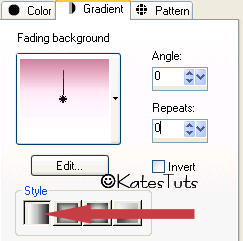
Flood Fill. Keep selected. Duplicate 3 times to give you 4 layers.
Cross out the eyes on the top 3 layers making your original name layer active - Effects
DBS Flux Bright Noise - 45 mix - repeat this with each of the next 3 layer clicking the *mix* button
2 times each go. De-select
Add the correct Copyright - Using your Crop Tool, crop around your image to delete most of the white background.
ANIMATION
Have your raster 3 layer active - copies of raster 3 crossed out, copy merged & Paste into Animations Shop
as a New Animation. Back to PSP, cross out eyes on raster 3 & uncross eyes on next layer making it active,
Copy Merged & Paste After Currant FRame in AS. Continue this until you have the 4 frames in your AS.
Go to Effects - Select All - saves as a *Gif
This tutorial was written by ©Kate on 12th August 2009.
Any resemblance to any other tutorial is purely coincidental.
You may Link to this tutorial, and/or print for your personal use only.
Please do not copy, rewrite, translate, place it (or Zip files)
anywhere on the web, send via email, or claim it as your own.

Comments
Post a Comment