Softer Side of Goth Tutorial
Click on image to see larger version
At the time I created this tutorial, all tubes, scrapkits, etc were
in working links. Sorry if the links no longer work
With scrapkits, if the link or site is missing, choose a similar scrapkit
I created this tut in PSPX4 (14) but it can be done
with any version of PSP. You need to have a good understanding of
your PSP program to do this tutorial.
You will need:
A tube - I used a tube of ©Keith Selle
You can get his tubes from The PSP Project
But any tube will do
Scrapkit is called "Softer Side of Goth" from Dreamland Designs
Scrapkit is called "Softer Side of Goth" from Dreamland Designs
Mask #7 from Miggins Does Scrapsville
Font I used is called "Dylovastuff" from Fonts 2U
Animation 'breakingsparks_bymissy' - from Divine Intentionz
Plugin Filters:
Eyecandy4000-GradientGlow for your name & copyright
Eyecandy4000-GradientGlow for your name & copyright
Open up the mask #7 & minimise it. Also open up the tube you will be
using & set it aside.
New transparent canvas 700x700
using & set it aside.
New transparent canvas 700x700
Copy & paste a paper from scrapkit as a new layer. I used paper #17.
New Mask Layer-From Image with these settings
New Mask Layer-From Image with these settings
Merge Group.
Copy & paste Frame #2 from scrapkit as a new layer. Freehand Selection Tool,
draw around frame like this
Copy & paste Frame #2 from scrapkit as a new layer. Freehand Selection Tool,
draw around frame like this
Copy & paste another paper from scrapkit as a new layer. This time, I used paper #9.
Image-Resize 45%SmartSize-all layers unchecked. Selections-Invert- hit delete. Selections-
None. Move the paper below the frame layer.
Make top layer active - copy & paste Beads from scrapkit as a new layer. Move up & across a little.
Copy & paste Butterfly's from scrapkit as a new layer - Image-Resize 20%SmartSize-all layers unchecked.
Adjust-Sharpen. Move the butterfly's up & across a little.
Copy & paste Butterfly Lantern from scrapkit as a new layer - Image-Resize 10%SmartSize-all layers unchecked.
Move up & across to top right corner. Adjust-Sharpen.
Add this drop shadow to Lantern & Frame
Image-Resize 45%SmartSize-all layers unchecked. Selections-Invert- hit delete. Selections-
None. Move the paper below the frame layer.
Make top layer active - copy & paste Beads from scrapkit as a new layer. Move up & across a little.
Copy & paste Butterfly's from scrapkit as a new layer - Image-Resize 20%SmartSize-all layers unchecked.
Adjust-Sharpen. Move the butterfly's up & across a little.
Copy & paste Butterfly Lantern from scrapkit as a new layer - Image-Resize 10%SmartSize-all layers unchecked.
Move up & across to top right corner. Adjust-Sharpen.
Add this drop shadow to Lantern & Frame
Make top layer active - Copy & paste Triple Bow from scrapkit as a new layer.Resize Triple Bow 15%SmartSize-
all layers unchecked. Adjust-Sharpen, add drop shadow.
Copy & paste Raven from scrapkit as a new layer - resize 20%SmartSize-all layers unchecked. Move the Raven
so it looks as though it is sitting on the ribbon on the frame.
Copy & paste the tube as a new layer. Move the tube into position. Resize if needed. Freehand Selection Tool,
draw around the bottom of the tube like this
all layers unchecked. Adjust-Sharpen, add drop shadow.
Copy & paste Raven from scrapkit as a new layer - resize 20%SmartSize-all layers unchecked. Move the Raven
so it looks as though it is sitting on the ribbon on the frame.
Copy & paste the tube as a new layer. Move the tube into position. Resize if needed. Freehand Selection Tool,
draw around the bottom of the tube like this
Selections-Modify-Feather 50, hit your delete key once. Selections-None.
Add your name & correct copyright. If you don't want to animate. Cross out the eyes on the bottom layer (white),
Merge Visible all other layers. Click Copy Merged & paste as a New Image. Save as a *Png image
ANIMATION
Cross out the eyes on the White background layer-Mask Layer & Paper layer. Merge Visible all other layers.
Open up the eyes - we are going to resize the image before we start the animation.
Resize to your liking - I resized mine 75%SmartSize-all layers CHECKED.
Now - cross out the eyes on the merged image - make one of the other layers active - copy merged.
Animation Shop - paste as a New Animation. Open up the 'breakingsparks_bymissy' animation from Divine Intentionz
Go to Edit-Select All. You will see a blue line around all the animation frames.
Now, with your new Animation Image from your PSP, click COPY, then Hold down your CTRL key & click your L key 12
times to give you 12 frames. Go to Edit-Select All. Click COPY on the animation frames, then go to you PSP Image
A paste Into Selected Frames (in the centre)
Back to your PSP - open the eyes on your merged image, cross out the eyes on all other layers. Click Copy Merged,
back to Animation Shop, Paste as a New Animation. Repeat the process as we did for the background image. Click COPY
& Paste Into Selected Frames. Go to Animation-Frame Properties & set the Display Time to 15. Save as a *Gif.
This tutorial was written by ©Kate on 1st August 2012.
Any resemblance to any other tutorial is purely coincidental.
You may Link to this tutorial, and/or print for your personal use only.
Please do not copy, rewrite, translate, place it (or Zip files)
anywhere on the web, send via email, or claim it as your own.
Add your name & correct copyright. If you don't want to animate. Cross out the eyes on the bottom layer (white),
Merge Visible all other layers. Click Copy Merged & paste as a New Image. Save as a *Png image
ANIMATION
Cross out the eyes on the White background layer-Mask Layer & Paper layer. Merge Visible all other layers.
Open up the eyes - we are going to resize the image before we start the animation.
Resize to your liking - I resized mine 75%SmartSize-all layers CHECKED.
Now - cross out the eyes on the merged image - make one of the other layers active - copy merged.
Animation Shop - paste as a New Animation. Open up the 'breakingsparks_bymissy' animation from Divine Intentionz
Go to Edit-Select All. You will see a blue line around all the animation frames.
Now, with your new Animation Image from your PSP, click COPY, then Hold down your CTRL key & click your L key 12
times to give you 12 frames. Go to Edit-Select All. Click COPY on the animation frames, then go to you PSP Image
A paste Into Selected Frames (in the centre)
Back to your PSP - open the eyes on your merged image, cross out the eyes on all other layers. Click Copy Merged,
back to Animation Shop, Paste as a New Animation. Repeat the process as we did for the background image. Click COPY
& Paste Into Selected Frames. Go to Animation-Frame Properties & set the Display Time to 15. Save as a *Gif.
This tutorial was written by ©Kate on 1st August 2012.
Any resemblance to any other tutorial is purely coincidental.
You may Link to this tutorial, and/or print for your personal use only.
Please do not copy, rewrite, translate, place it (or Zip files)
anywhere on the web, send via email, or claim it as your own.


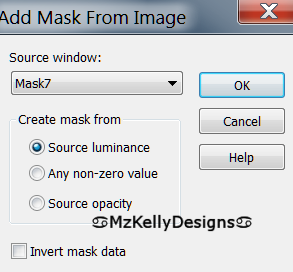




Comments
Post a Comment